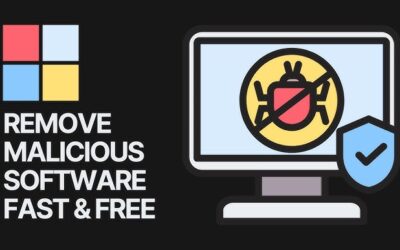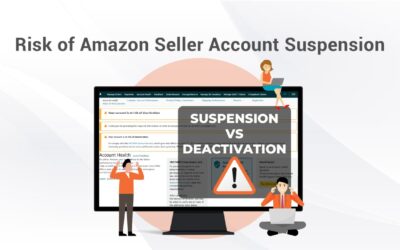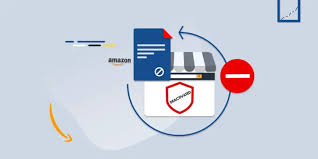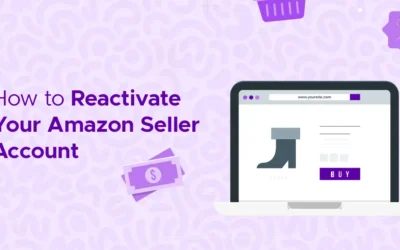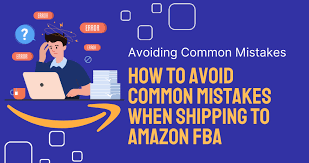For instant Activation. Call Support
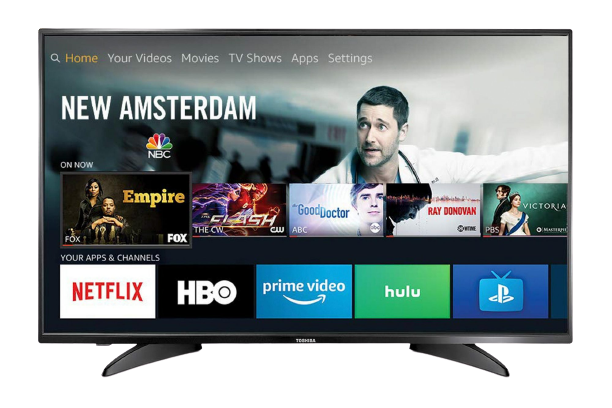
Computer issues can be frustrating, especially when you’re in the middle of something important. While some problems may require professional help, many common computer errors can be fixed at home with a few simple steps.
Disclaimer: This blog is for informational purposes only. We are not affiliated with any tech support or software company. Please proceed carefully and always back up your data before making system changes.
1. “Blue Screen of Death” (BSOD)
This infamous error usually happens due to driver conflicts, memory issues, or system file corruption.
Fix:
-
Restart the PC
-
Update drivers using Device Manager
-
Run System File Checker:
Open Command Prompt (as admin) and type:sfc /scannow
If the issue continues, note the error code on the blue screen and search it on Microsoft’s official support page.
2. Computer Won’t Boot
If your PC isn’t starting properly, it might be due to a recent Windows update, a hardware connection, or corrupt boot files.
Fix:
-
Disconnect USB drives or external hardware
-
Boot into Safe Mode (press F8 or Shift + Restart)
-
Use Startup Repair from Windows Recovery
3. Slow Performance
A slow computer may be caused by too many startup programs, low RAM, malware, or an old hard drive.
Fix:
-
Uninstall unused apps
-
Run a trusted antivirus scan
-
Use built-in tools like Disk Cleanup
-
Disable startup apps from Task Manager > Startup tab
4. Program Not Responding or Crashing
If software freezes or crashes often, it could be due to compatibility issues or outdated versions.
Fix:
-
Update the software from the official site
-
Reinstall the program
-
Check for OS updates that might fix compatibility
5. No Internet Connection
If your browser says you’re not connected, the issue might be with your router, DNS, or network adapter.
Fix:
-
Restart your modem/router
-
Run Windows Network Troubleshooter
-
In Command Prompt, type:
6. Unusual Pop-Ups or Ads
If you’re seeing pop-ups or browser redirects, your PC might have adware.
Fix:
-
Run a trusted anti-malware tool (such as Malwarebytes)
-
Reset your browser settings
-
Uninstall suspicious extensions or software
7. Keyboard or Mouse Not Working
Input devices can stop working due to driver issues or loose connections.
Fix:
-
Check USB ports
-
Reboot the PC
-
Use Device Manager to update or reinstall the drivers
8. Missing DLL Errors
DLL file errors happen when essential components are missing or corrupted.
Fix:
-
Avoid downloading DLLs from unknown sites
-
Use System File Checker:
Open Command Prompt (admin):sfc /scannow
Final Thoughts
While some computer problems can be intimidating, many common issues can be solved at home with a bit of patience and safe troubleshooting. If these steps don’t resolve the problem, it may be time to consult a certified technician.
Note: Always back up important files before attempting any system repair or change.
How to Identify and Remove Unwanted Software Without Risk
Over time, your computer can accumulate a number of programs—some of which you may not even recognize. These “unwanted software” programs can slow down your system, interrupt your browsing experience, or even pose security risks. Fortunately, you can safely identify...
Beginner’s Guide to Cleaning Up Disk Space on Windows and macOS
Over time, your computer can become cluttered with files and programs you no longer need. This not only takes up precious storage but can also slow down your system. The good news? You don’t need to be a tech expert to reclaim your disk space. In this...
Top 10 Simple Ways to Speed Up a Slow Computer at Home
Is your computer running slower than usual? Over time, even the fastest PCs can become sluggish due to cluttered files, unused programs, or outdated settings. The good news is that you don’t always need a technician—there are several simple things you can do at home...
5 Free and Trusted Antivirus Tools to Help Keep Your PC Safe
In today’s digital world, keeping your computer safe from viruses, malware, and online threats is more important than ever. While paid antivirus software offers advanced features, there are several reliable and free antivirus tools that do a great job of protecting...
Protecting Your Amazon Seller Account: Tips to Avoid Deactivation
Your Amazon seller account is the gateway to a world of e-commerce opportunities, but it's also a delicate ecosystem that demands vigilance and adherence to Amazon's rules and policies. Account deactivation can be a harsh reality if you're not careful, but fear...
Understanding the Causes and Consequences of Amazon Account Deactivation
In the complex landscape of e-commerce, Amazon reigns supreme as a platform of boundless opportunity for sellers. Yet, with great potential comes great responsibility, and one of the most significant challenges Amazon sellers face is the risk of account deactivation....
The Seller’s Survival Guide: Reactivating Your Deactivated Amazon Account
Navigating Amazon Seller Account Deactivation: A Comprehensive Guide
Is the fear of Amazon account deactivation keeping you up at night? You're not alone. Running a successful business on the world's largest online marketplace comes with incredible opportunities, but it also poses its share of challenges, and one of the most daunting...
HOW TO AVOID AMAZON PURCHASE ORDER MISTAKES AND BOOST PROFITS
Mastering the world of Amazon purchase orders is crucial for the success of your brand. As a 1P vendor, purchase orders are critical for running your operations smoothly. However, navigating purchase orders can be challenging, and mishandling them can lead to missed...